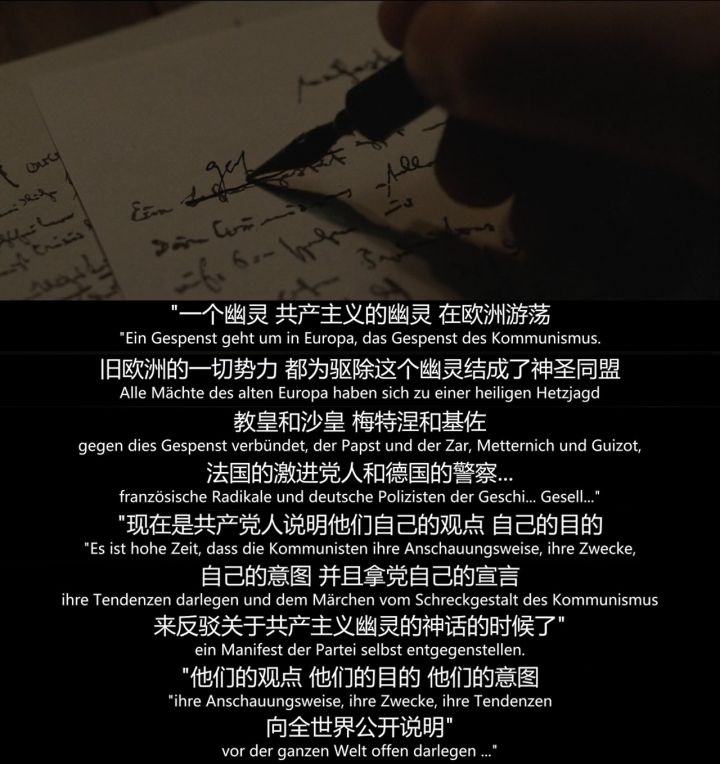1
2
3
4
5
6
7
8
9
10
11
12
13
14
15
16
17
18
19
20
21
22
23
24
25
26
27
28
29
30
31
32
33
34
35
36
37
38
39
40
41
42
43
44
45
46
47
48
49
50
51
52
53
54
55
56
57
58
59
60
61
62
63
64
65
66
67
68
69
70
71
72
73
74
75
76
77
78
79
80
81
82
83
84
85
86
87
88
89
90
91
92
93
94
95
96
97
98
99
100
101
102
103
104
105
106
107
108
109
110
111
112
113
114
115
116
117
118
119
120
121
122
123
124
125
126
127
128
129
130
131
132
133
134
135
136
137
138
139
140
141
142
143
144
145
|
function hex2rgb (hexStr) {
const value = parseInt(hexStr.replace('#', ''), 16)
const r = value >> 16
const g = value >> 8 & 0xff
const b = value & 0xff
return { r, g, b }
}
let $canvas
let $video
let ctx
let drawTimes = -1
let fullHeight = 0
const offscreenCvs = new OffscreenCanvas(0, 0)
const offscreenCtx = offscreenCvs.getContext('2d')
window.$vm = new Vue({
el: '#app',
data: function () {
return {
controls: true,
video: {
width: 200,
height: 200,
},
videoHeight: 0,
ccForceShow: true,
ccShow: false,
ccShowTimer: -1,
exportScale: 1,
cc: {
left: 0,
top: 0,
width: 0,
height: 0,
color: '#009688',
},
fileName: '选择文件'
}
},
computed: {
canvasStyle () {
return {
width: `${this.video.width * this.exportScale}px`,
height: 'auto',
}
},
videoStyle () {
return {
width: `${this.video.width * this.exportScale}px`,
height: `${this.video.height * this.exportScale}px`,
}
},
ccStyle () {
return {
left: `${this.cc.left * this.exportScale}px`,
top: `${this.cc.top * this.exportScale}px`,
width: `${this.cc.width * this.exportScale}px`,
height: `${this.cc.height * this.exportScale}px`,
backgroundColor: `${this.ccColor}`,
}
},
ccColor () {
const rgb = hex2rgb(this.cc.color)
return `rgba(${rgb.r},${rgb.g},${rgb.b},0.5)`
},
},
mounted () {
$video = this.$refs.video
$canvas = this.$refs.canvas
ctx = $canvas.getContext('2d')
},
methods: {
onFileChange (e) {
const $fileVideo = this.$refs.fileVideo
const file = $fileVideo.files[0]
this.fileName = file.name
$video.src = URL.createObjectURL(file)
},
onCcChange (e) {
this.ccShow = true
clearTimeout(this.ccShowTimer)
this.ccShowTimer = setTimeout(() => {
this.ccShow = false
}, 1000)
},
onVideoMetaLoad () {
const $video = this.$refs.video
const videoWidth = Math.floor($video.videoWidth)
const videoHeight = Math.floor($video.videoHeight)
this.video = {
width: videoWidth,
height: videoHeight,
}
const ccHeight = 50
const ccLeft = 0
const ccWidth = Math.floor(videoWidth)
const ccTop = videoHeight - ccHeight - 15
$canvas.width = videoWidth
$canvas.height = videoHeight
this.cc = {
width: ccWidth,
height: ccHeight,
left: ccLeft,
top: ccTop,
color: this.cc.color,
}
drawTimes = 0
fullHeight = videoHeight
this.exportScale = 1
},
drawVideo () {
const video = this.video
const cc = {
left: Math.floor(this.cc.left),
top: Math.floor(this.cc.top),
width: Math.floor(this.cc.width),
height: Math.floor(this.cc.height),
}
if (drawTimes === -1) {
return alert('请先导入视频')
}
if (drawTimes === 0) {
ctx.drawImage($video, 0, 0, video.width, video.height)
drawTimes++
}
else {
const newHeight = fullHeight + cc.height
offscreenCvs.width = video.width
offscreenCvs.height = fullHeight
offscreenCtx.drawImage($canvas, 0, 0, video.width, fullHeight)
$canvas.height = newHeight
ctx.drawImage(offscreenCvs, 0, 0, video.width, fullHeight)
createImageBitmap($video, cc.left, cc.top, cc.width, cc.height)
.then(res => {
ctx.drawImage(res, cc.left, fullHeight, cc.width, cc.height)
fullHeight = newHeight
drawTimes++
})
}
},
}
})
|